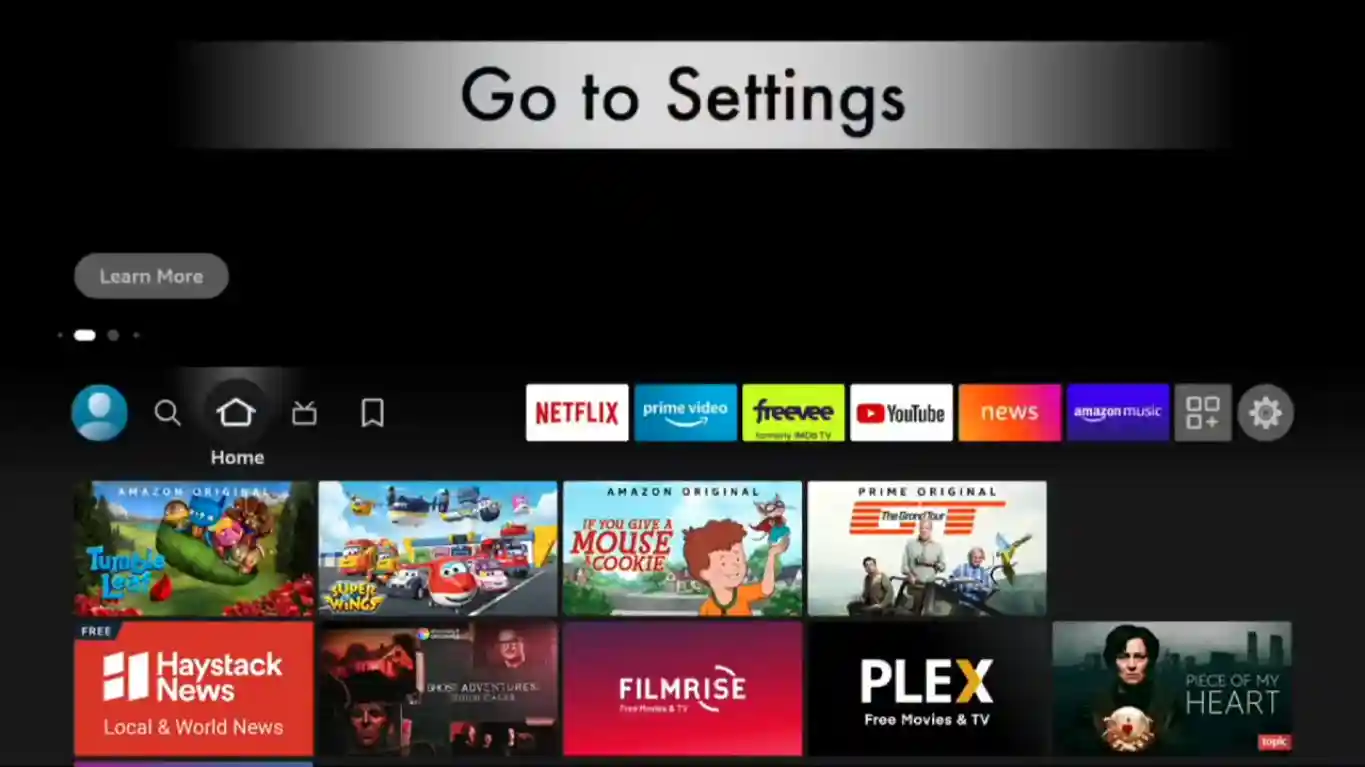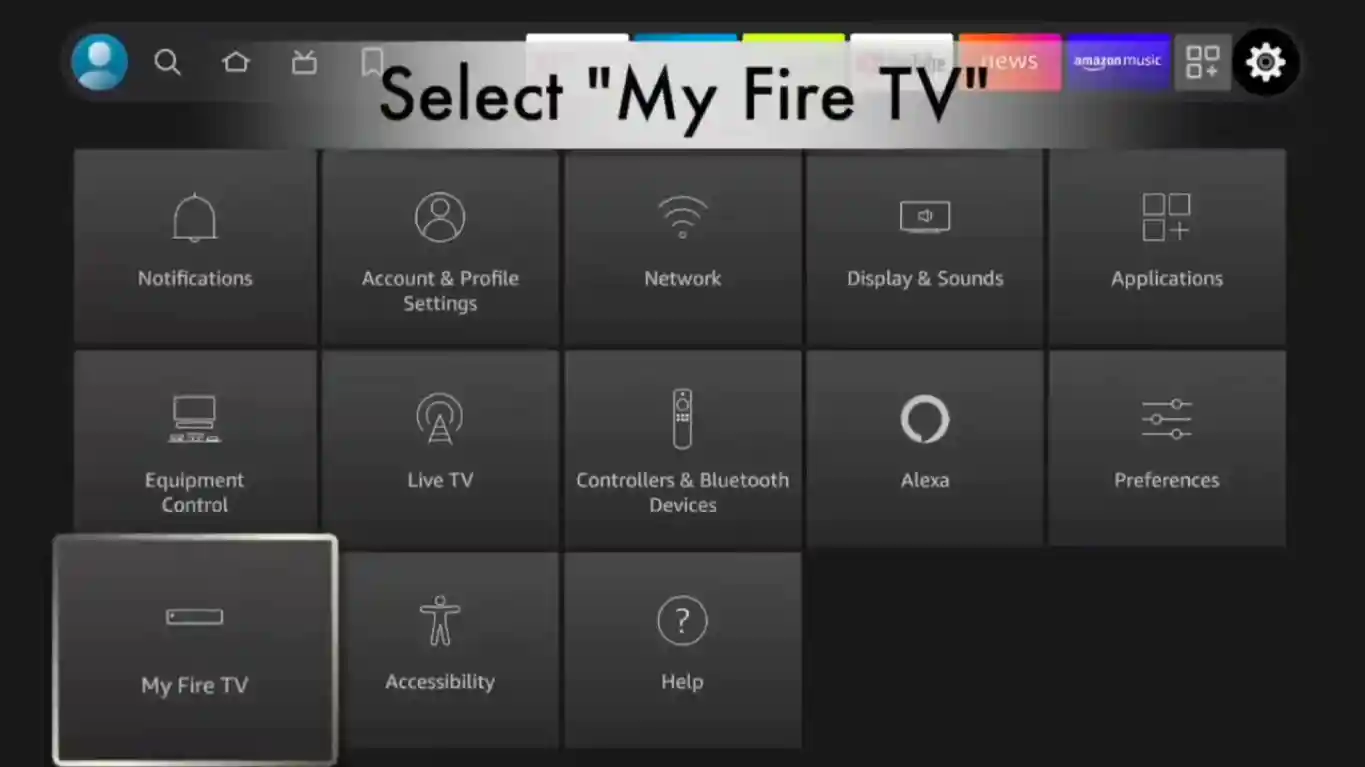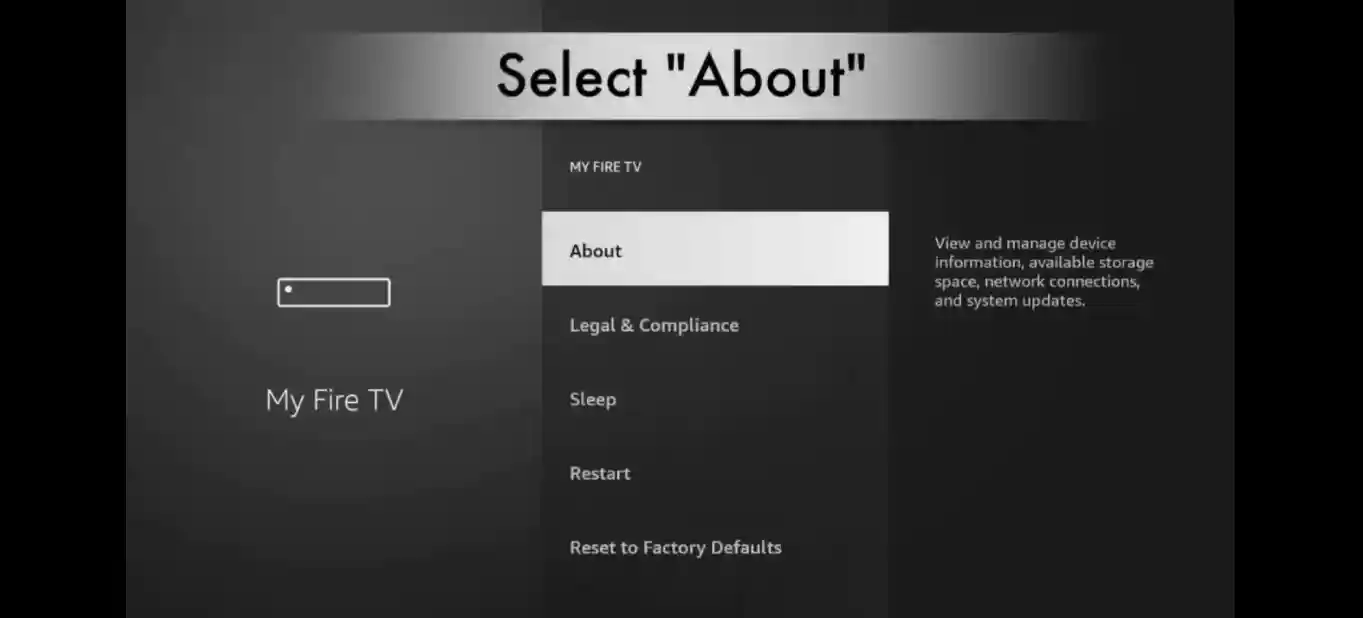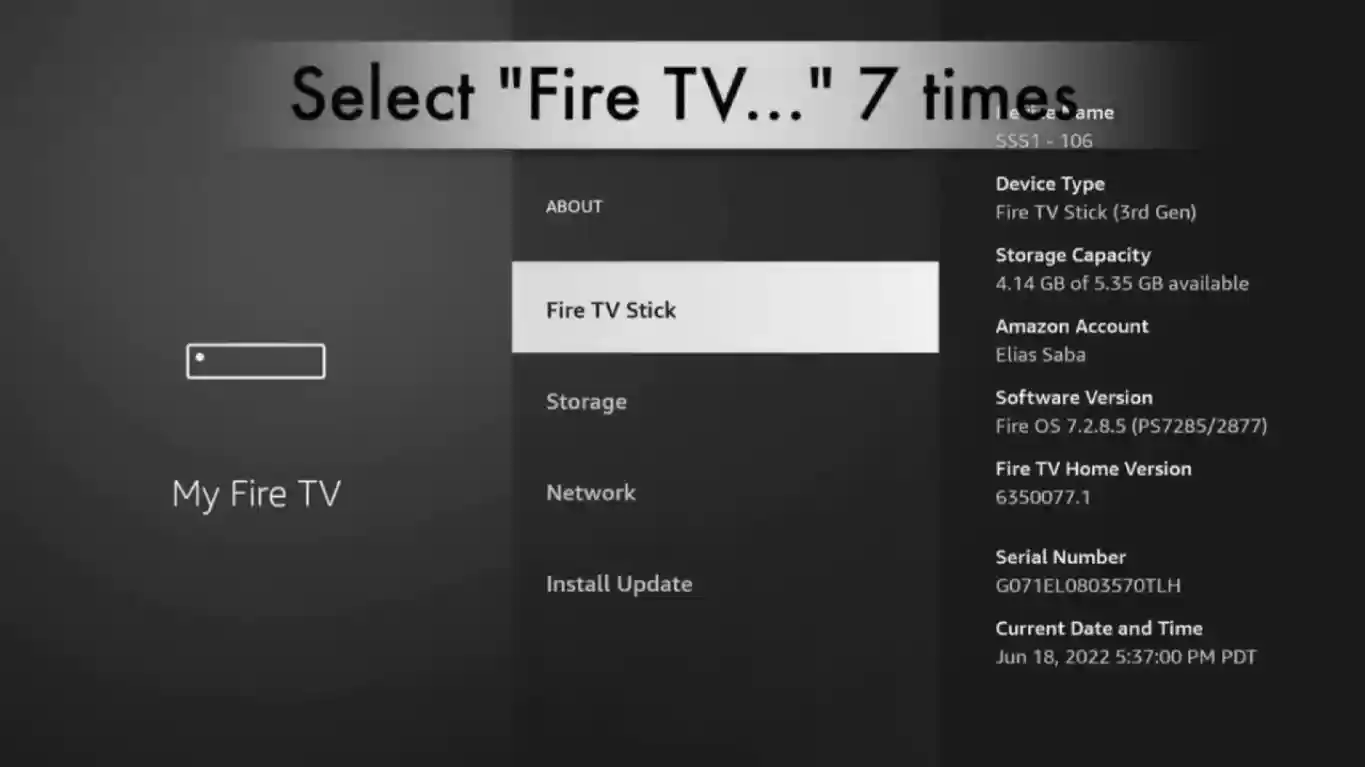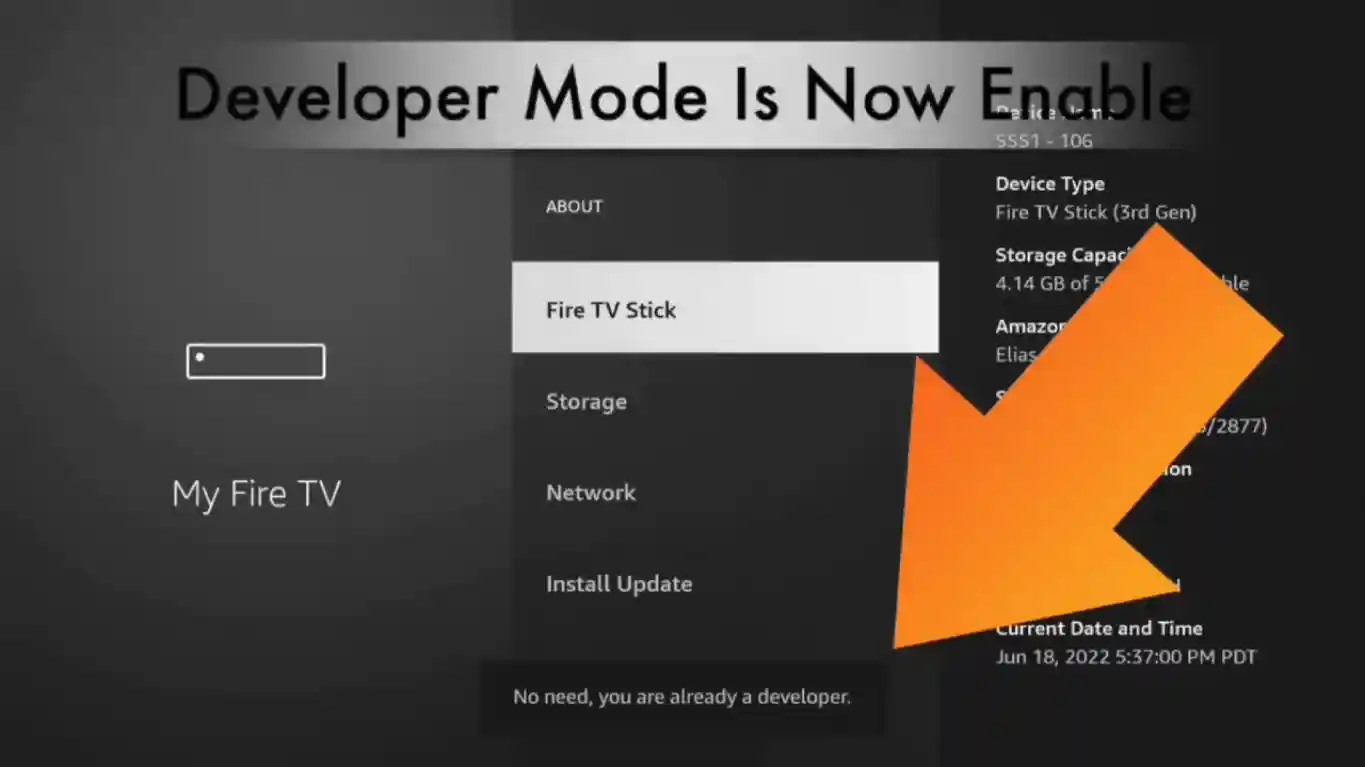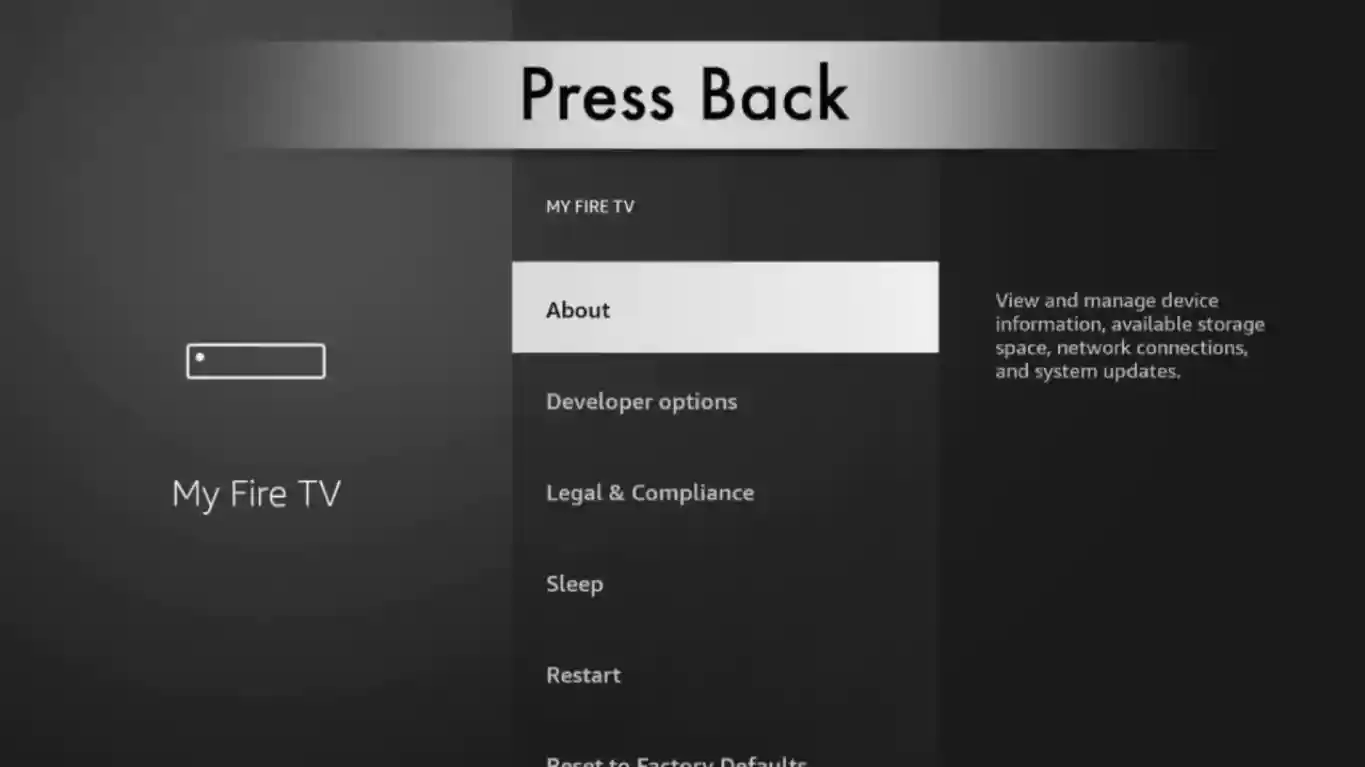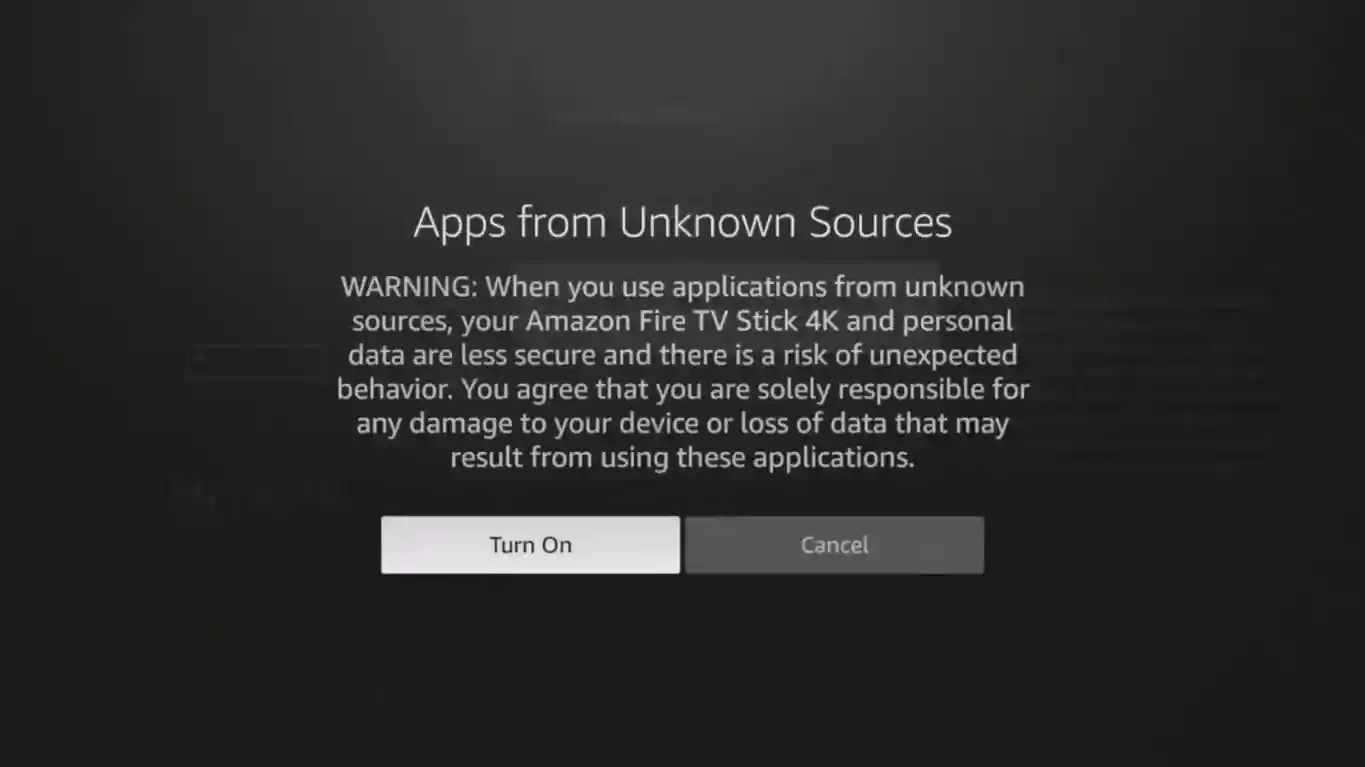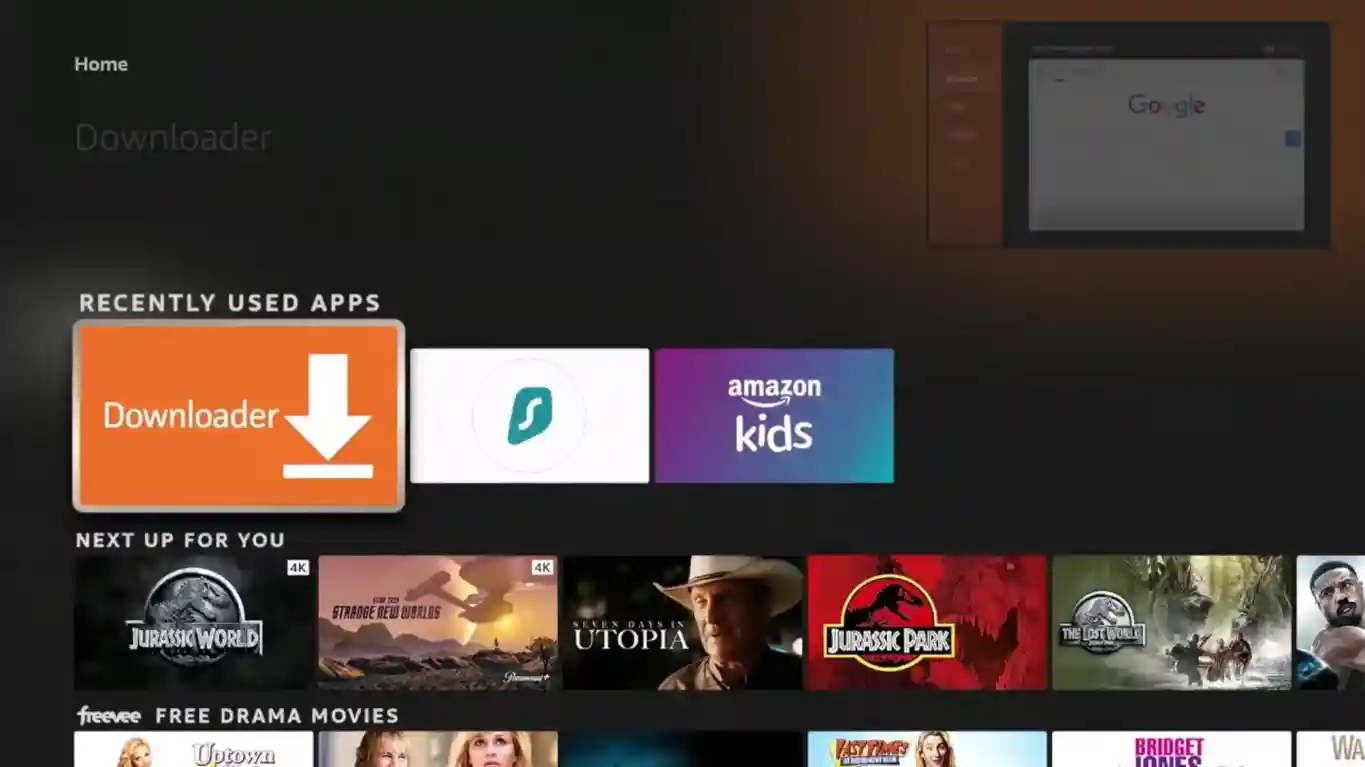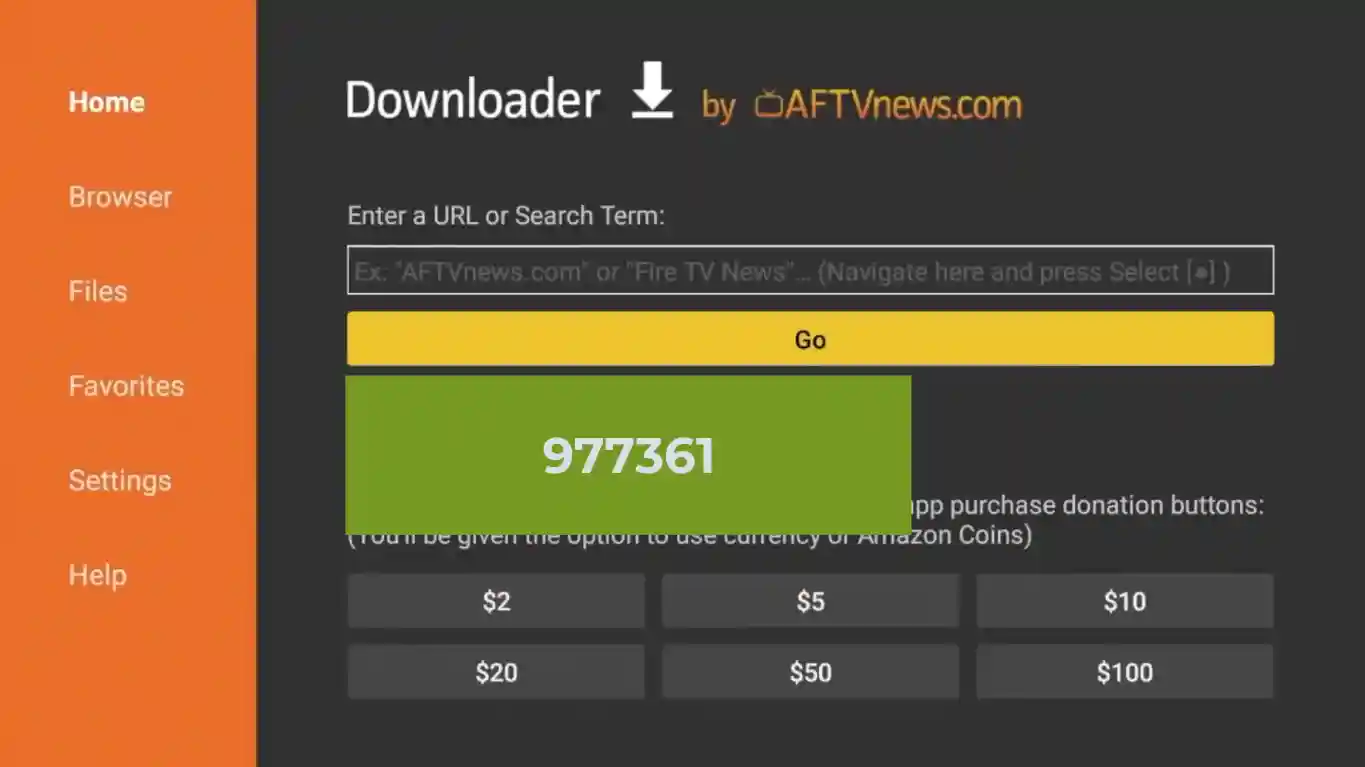How to Install an App Using Downloader
Here’s a step-by-step setup guide on how to install an app using the Downloader app on FireStick:
How to Install an App Using Downloader
Step 1: Install the Downloader App
- Launch Your Firestick: Turn on your FiresStick and go to the home screen.
- Go to the Search Menu: Navigate to the magnifying glass icon (Search) located at the far left of the menu.
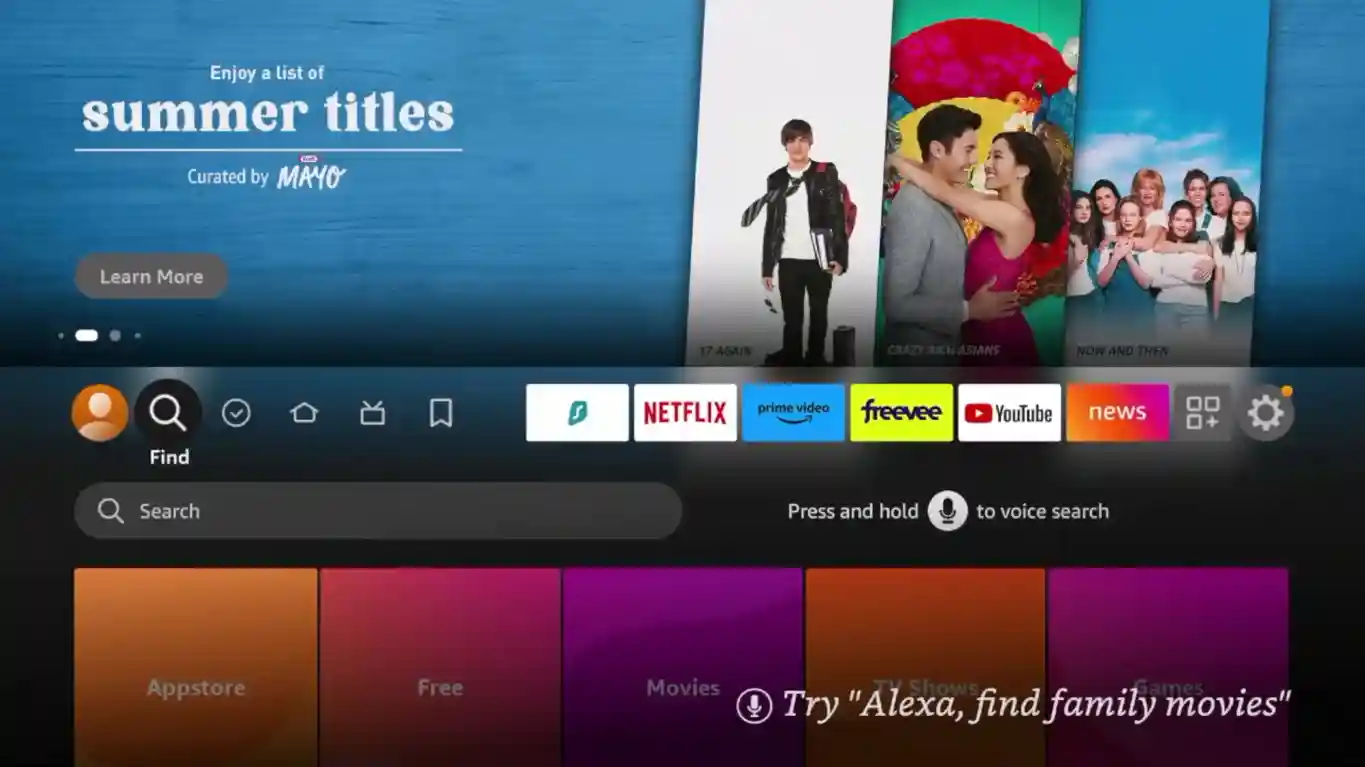
- Search for Downloader: Type in “Downloader” using the on-screen keyboard and select it from the search results.
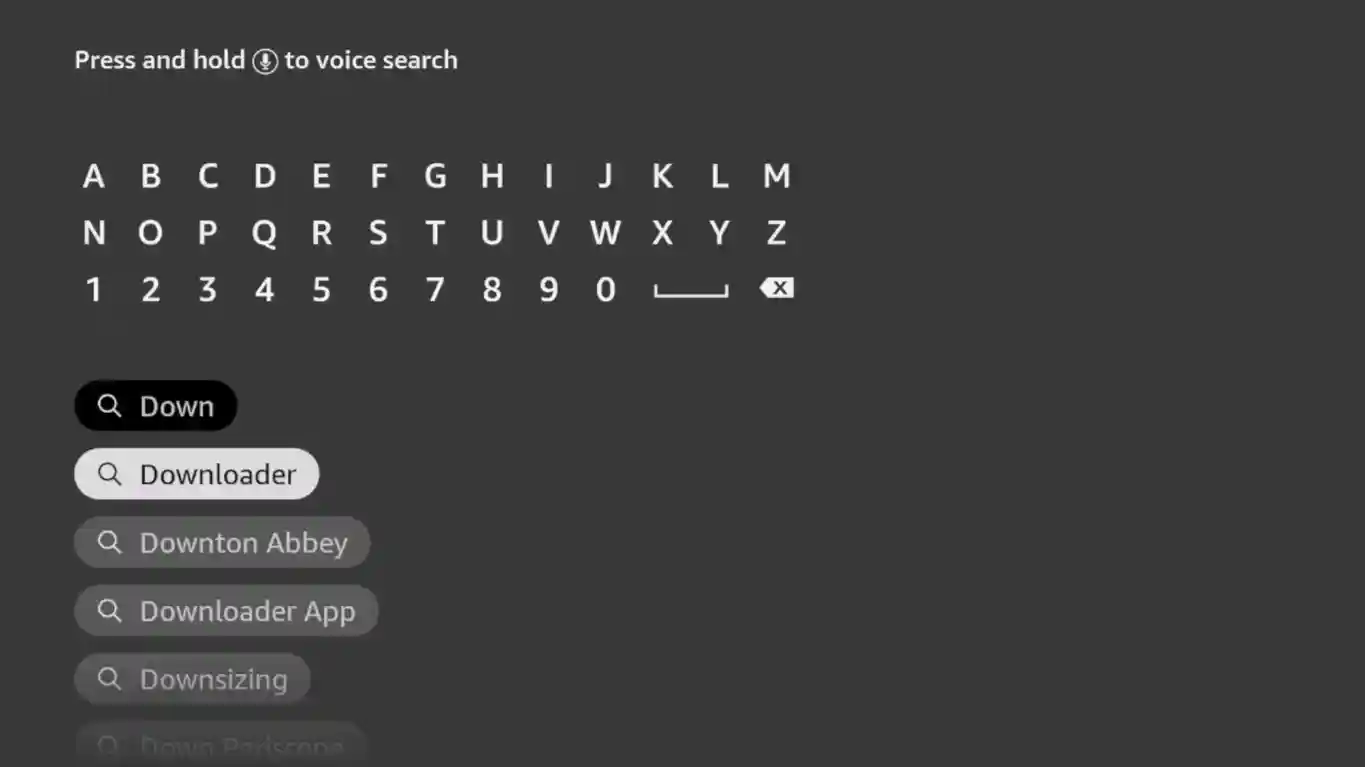
- Install Downloader: Select the Downloader app from the Apps & Games section and click on the “Download” or “Get” button to install it.
Step 2: Enable Apps from Unknown Sources
- Go to Settings: From the home screen, navigate to the “Settings” menu.
- Select My Fire TV: Scroll down and select “My Fire TV” or “Device”.
- Developer Options: Select “Developer Options”.
- Enable Apps from Unknown Sources: Turn on the option for “Apps from Unknown Sources”. A warning message will appear; click “Turn On” to confirm.
Step 3: Use Downloader to Install the App
- Open Downloader: Launch the Downloader app from your apps list.
- Enter Code : In the URL field, type the Code of the app you want to download. Make sure the Code is accurate and from a trusted source.
- Start Download: Click on the “Go” button to start the download process. The file will begin to download.
- Install the App: Once the download is complete, a prompt will appear asking if you want to install the app. Click “Install”. Subscribe to Our Service to Get the Credentials and Enjoy
- Go to Settings: From the home screen, navigate to the “Settings” menu.
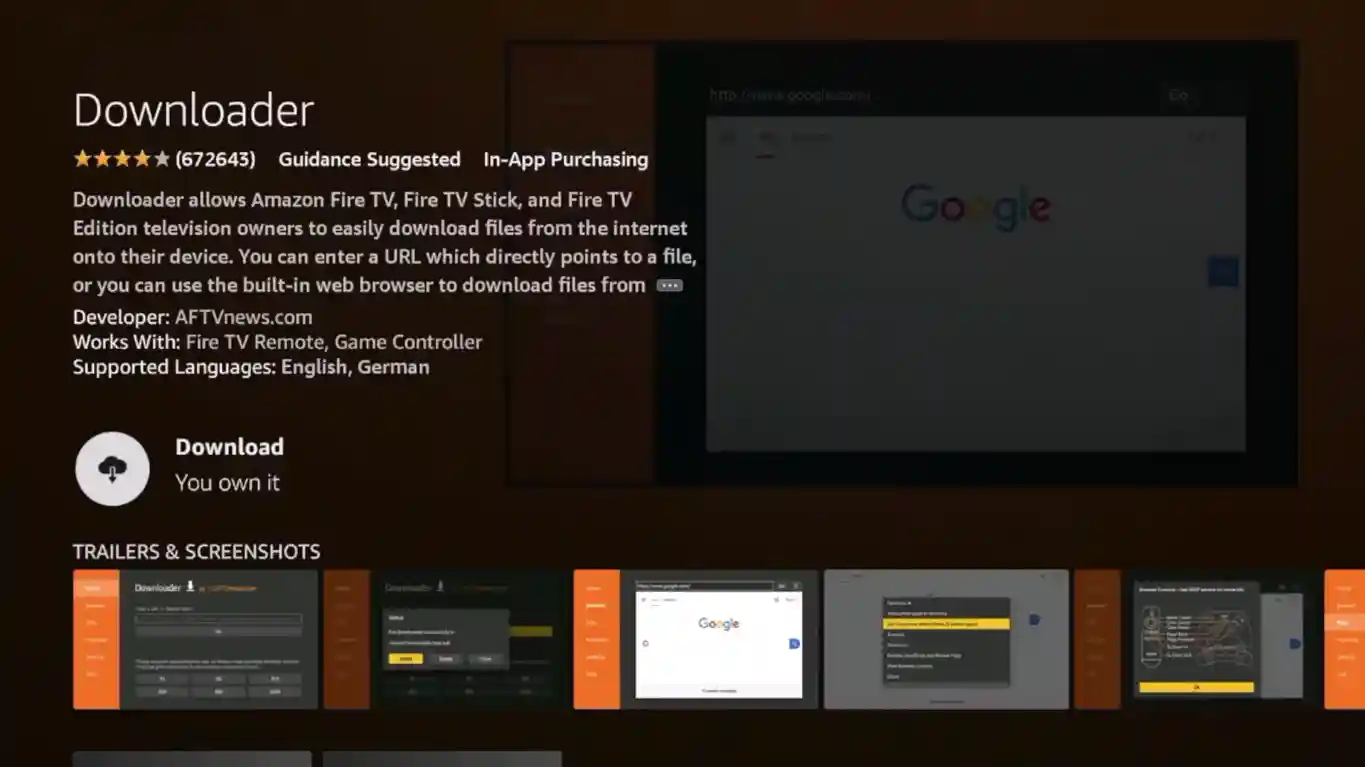 Step 2: Enable Apps from Unknown Sources
Step 2: Enable Apps from Unknown Sources